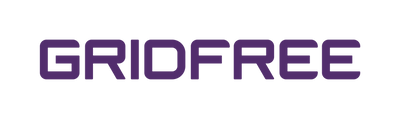1. Using a pin or paperclip, quickly press the small button above the KEY label.
2. Wait for the LED around this button to stop flashing white and to turn solid blue.
3. Open your WIFI settings on your phone, then connect to the WIFI network that is named the Serial Number of your WIFI-F unit. The password is 12345678
4. Open your phone browser, type '192.168.10.100' in the URL and click enter.
5. Using the Username 'admin' and Password '12345678', login to the web interface.
6. In the Wireless Router Setting, select your normal WIFI network from the WIFI List and enter the password, then click apply.
7. Click Restart Immediately, then wait for the WIFI-F unit to have a blinking blue LED.
8. Go to your App Store and download the ShinePhone App
- Apple: https://apps.apple.com/au/app/shinephone/id669936054
- Android: https://play.google.com/store/apps/details?id=com.growatt.shinephones
9. Allow the required permissions if prompted, open the app, scroll through the opening screens and click try it now. When you reach a login screen, click Register and complete the details required.
10. Click the blue + button, then scan the QR code or barcode on your WIFI-F unit. You can also enter it manually. Select Yes if the details are correct.
11. Select Standard mode, connect to your WIFI and enter the password when prompted, and click return to power station.
Your WIFI-F unit is now configured. If you cannot complete the configuration, you can contact us for support.